Here are the steps needed to replace the existing 5w laser unit with the 10w version.
Please follow them carefully and contact us if you run into any problems: help@darklylabs.com
Tools Needed:
- 10W laser Unit
- Metal bracket & plastic belt plate (attached together)
- 1x M3x35mm bolt
- 3x M2x5mm screws
- Focus Calibration card
- Torx T10-Security tool
- Philips PH1 tool
- Hex 2.5mm tool
- Hex 1.3mm tool
Note: Your 10w laser upgrade is supplied with these required parts and tools.
Step 1:
Before you start this replacement, please make sure your laser is at the top of it’s movement. This is easily done by turning your machine on and letting it ‘home’ itself.
*** IMPORTANT: Make sure you turn your machine off and unplug the power before proceeding ***
Removing the Silicone Nozzle is also recommended.

Step 2:
Using the Philips PH1 tool, remove the two screws holding the rear laser cover from the laser head.


Once the 2 screws are removed, carefully move the cover out of the way to reveal the Laser Driver PCB.
Be very careful not to place any force on the Flat Flexible Cable (FFC) that connects the Laser Driver PCB to the main Controller PCB.

Step 3:
Carefully unplug the Laser Unit and Fan connectors.
Please note that the Laser Unit connector has a clip that needs to be depressed for the connector to unplug.


Step 4
Use the Torx T10-Security tool to unscrew the bolt holding the 5w laser unit in place.
When you are looking down from the top, turn the tool clockwise to undo the bolt.

Once the bold has been removed, slide the laser unit upwards to release it from the bracket.

Step 5
Using the Hex 1.3mm tool, carefully unscrew the three screws holding the belt plate in place.
IMPORTANT: These screws are delicate and need careful handling. Turn the tool counter-clockwise to unscrew.
NOTE: Some units have a piece of black felt over the top right side screw. If you have this, remove the felt to access the screw beneath it.


IMPORTANT: Some early Emblaser 2 machines have the belt glued into the belt plate. If you have one of these machines and are unable to remove the belt with out damage, please contact us.
Step 6
Using the 2.5mm Hex tool, unscrew the bolt holding the lower belt pulley in place.

Step 7
With the lower pulley removed, slide out the belt and insert ito into the new belt plate as shown in the photo below.
NOTE: The new metal bracket and plastic belt plate have been attached together with double sided tape to make assembly easier.

Step 8
Using a new set of M2x5mm screws supplied with your kit, install the new metal bracket and belt plate.
IMPORTANT: The M2x5mm screws are VERY delicate. Work slowly and tighten them carefully. Do not tighten them excessively.

Once attached, slide the belt over the top motor pulley and then re-install the lower belt pulley.

Intermission
If you have made it this far, give yourself a pat on the back.
All the hard work is done.
Take a few minutes to have a cup of coffee or tea and think about all the amazing projects you will be able to create with your new laser unit.
Step 9
It’s now time to install the 10w laser unit.
Note the slot on one side and screw holes that should match up.
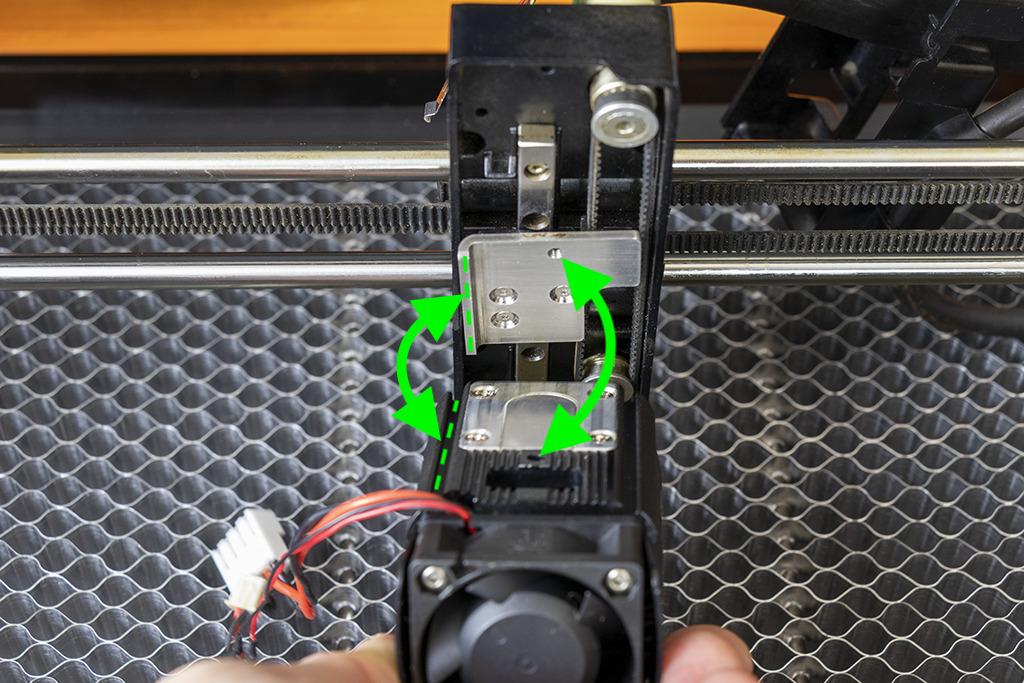
Insert the M3x35mm screw into the front of the laser unit and attach it to the hole in the metal bracket using the Hex 2.5mm tool.

Step 10
Plug the Laser and Fan connectors into the Laser Driver PCB.


Step 11
Re-attach the rear cover using the two philips screws.
Make sure the wiring exits the cover as shown in the photo and nothing is obstructing the limit switches.
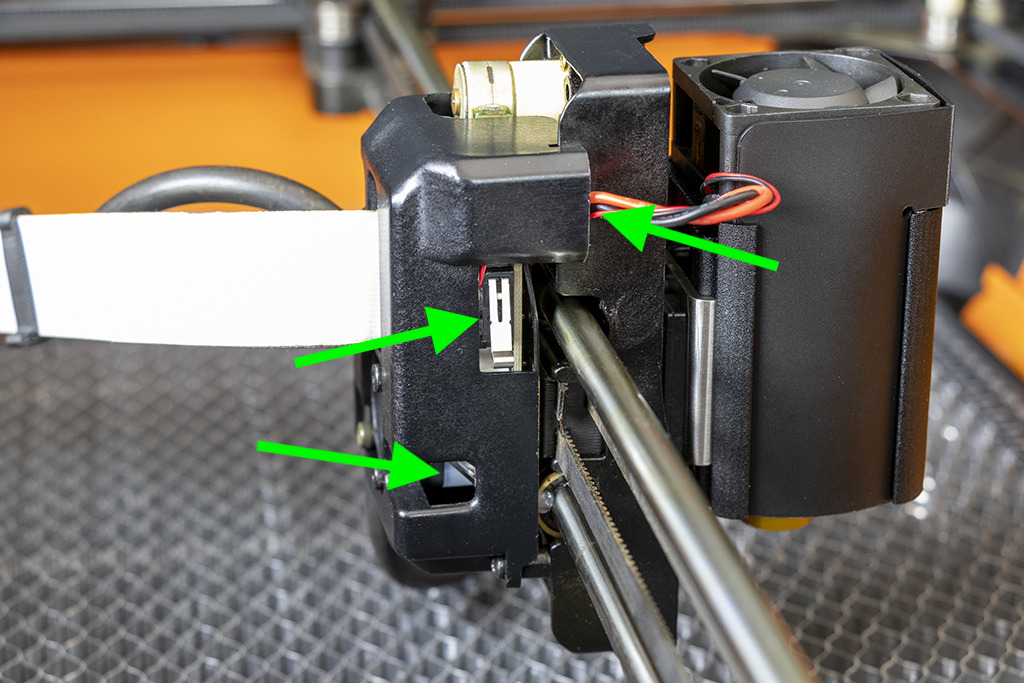

Step 12
Using the supplied cards, run the ‘Focus Calibration’ process in LightBurn before using your new laser unit.
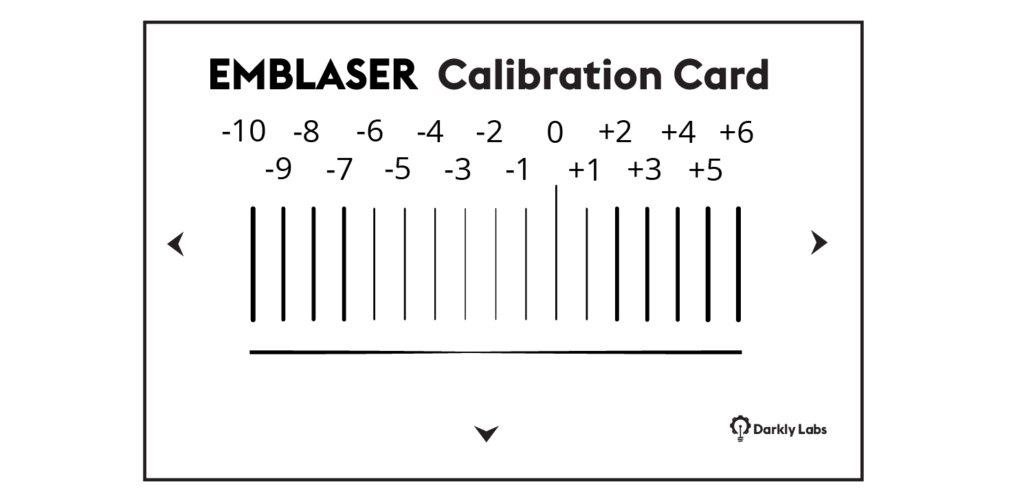
Step 13
Re-attach the Silicone Nozzle.

*** IMPORTANT ***
#1: To ensure you are taking full advantage of your new 10w laser module and reducing the risk of material fire, Download and install the 10w Material Library into LightBurn.
You can find the 10w Material library here: LINK
#2: To maintain a Class 1 laser rating, your Emblaser 2 must be fitted with a lid rated to OD7+.
Follow this link for instructions on replacing the lid: LINK


