This article contains the following sections:
- What is the Materials Library
- Materials Library download / installation steps
- Using the Materials Library
- Why the default Materials Library settings don’t always work
- Default Materials Library settings are not quite cutting through the material
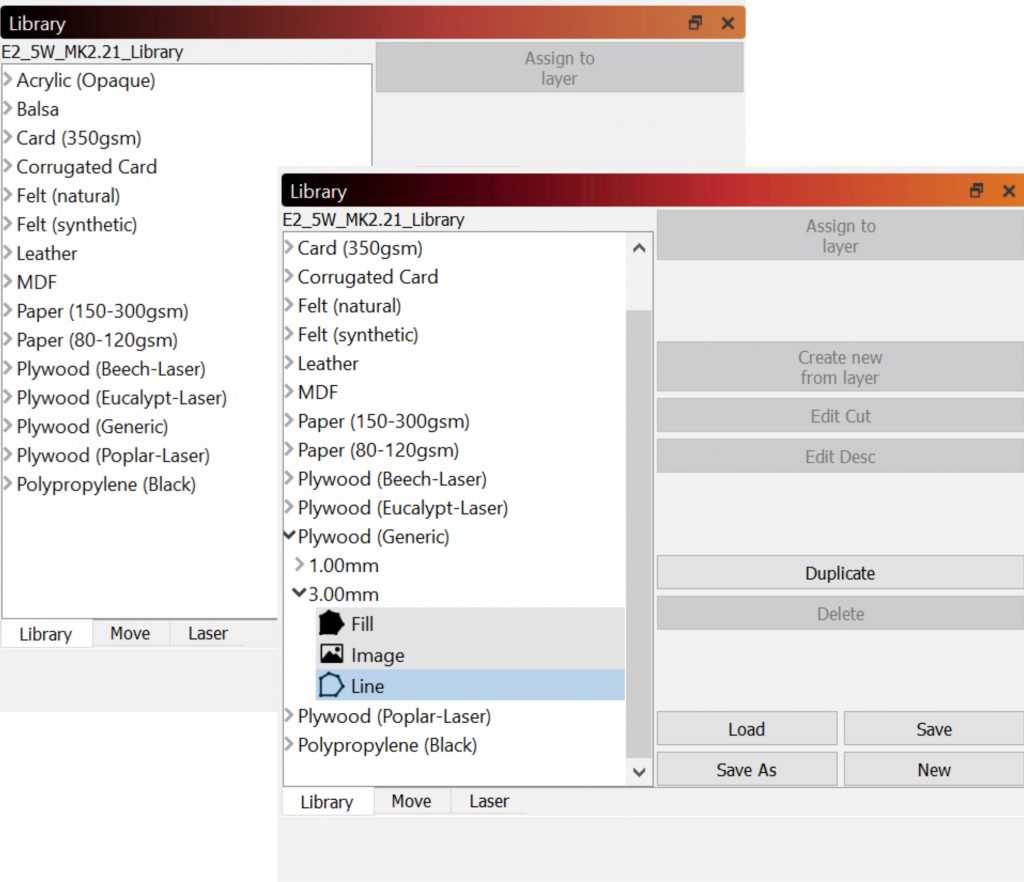
What is the Materials Library:
LightBurn’s Material Library provides a way to store and organize lots of presets for different operations on different materials, and have a way to quickly apply them.
When you first install LightBurn, you should also see the default Materials Library for the Emblaser, this contains a list of common materials to get you started, however you can also create custom entries.
Any Library setting can be applied to a cut layer by selecting the library entry and assign it to the layer. Settings are copied, so if you need to make edits to the setting this won’t impact the copy in your library – you can edit those independently.
Materials Library download / installation steps:
If you do not have the Materials Library, you can download the default Library here:
To load the downloaded Library into LightBurn, navigate to the Library tab, then click [Load] and navigate to the downloaded file.
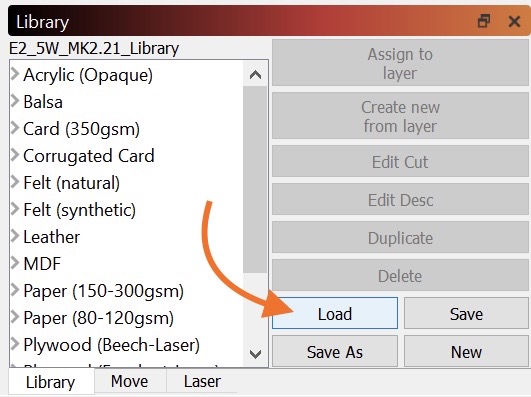
Using the Materials Library:
This video by LightBurn shows how to use the Materials Library:
Further information on the using the Materials Library is outlined in this LINK.
Note: Default entries in the Materials Library for the Emblaser can not be edited, however you can duplicate entries to modify them, or create new entries.
Why the default Materials Library settings don’t always work:
It is important to remember that there are a number of variables related to the material, as well as your Emblaser, which may effect cutting performance. Because of this, the default Materials Library settings are intended as a starting point only.
Common material variations include:
- Moisture Content (often effected by material storage / local humidity)
- Glue type/quantity (for plywoods)
- Material type/quality (for plywoods)
- Grain direction / intensity (for all timer products)
- Batch / Manufacturer (for plywood and acrylic sheet)
Common machine variations:
- Calibration accuracy
- Lens cleanliness
- Support and Material height value accuracy (Silicon Mats: 10.0mm | MagClips: 25.0mm)
Default Materials Library settings are not quite cutting through the material:
If the default settings are not quite cutting through your material in all or some places, please try the following basic steps, depending on the current setting:
Power is below 100%:
Increase Power by 10% and retry.
Power is 100%, Speed is above 220mm/min:
Decrease Speed in 20mm/min increments, down to a minimum of 180-200mm/min.
Power is 100%, Speed is 180-200mm/min:
Increase the Passes by 1, up to a maximum of 6.
Once you have found settings which work well, you can save these for future use. See: Using the Materials Library above.


