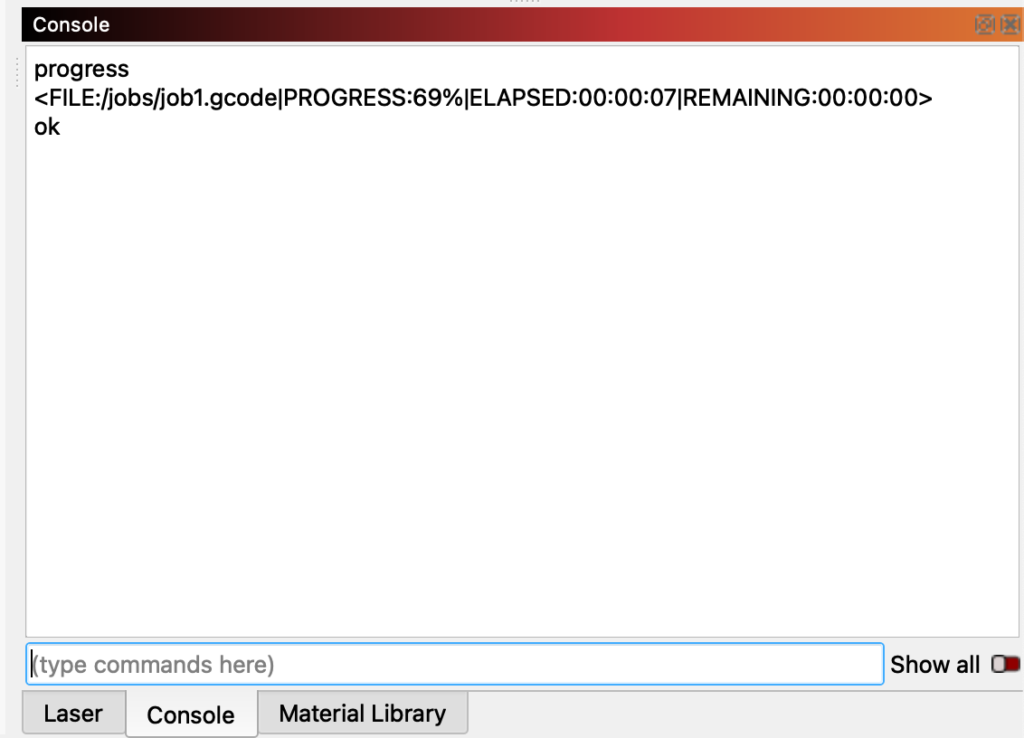Macros are a very powerful feature in LightBurn that can make controlling your Emblaser Pro as easy as pressing a button.
In this tutorial we are going to create macros to control the exhaust fans and also show a running job’s progress with a macro button.
Exhaust Fan Control
The Emblaser Pro automatically controls the running of the exhaust fans. This makes the machine quieter when the fans are not needed.
The exhaust fans run under the following conditions:
- When a job is running – Fans operate at full speed.
- When the laser is hot – Fans operate at full speed.
- When the laser is warm – Fans operate at medium speed.
- When laser is cool – Fans turn off.
If you want to manually control the exhaust fans so they run longer or at different times, you can create a ‘macro’ in LightBurn to do that.
Step 1:
Select the ‘Macros’ window in LightBurn and click on the ‘Manage’ button.
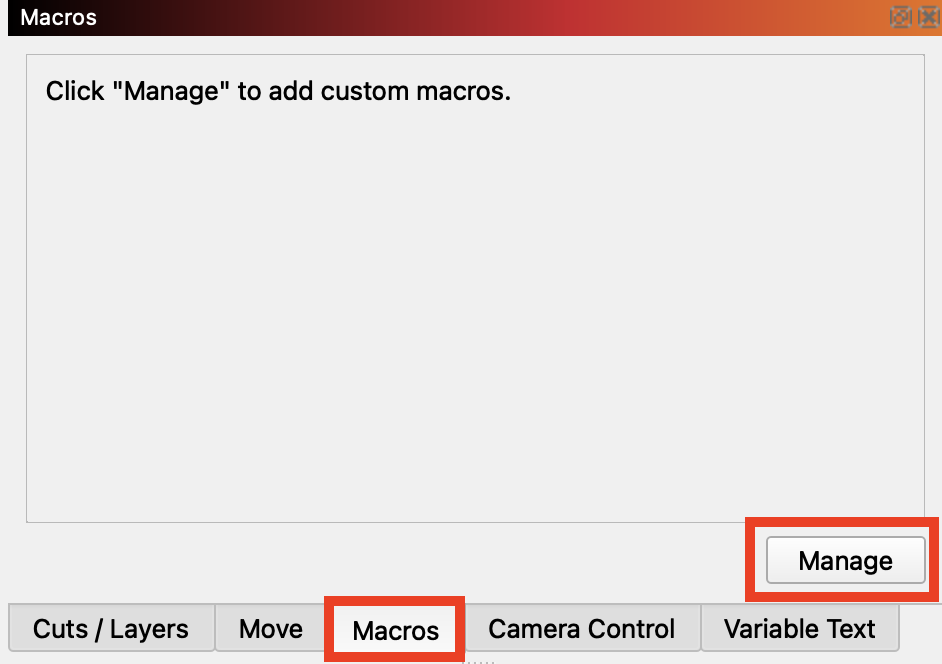
Step 2:
Click on the ‘Add’ button to start creating a new macro.
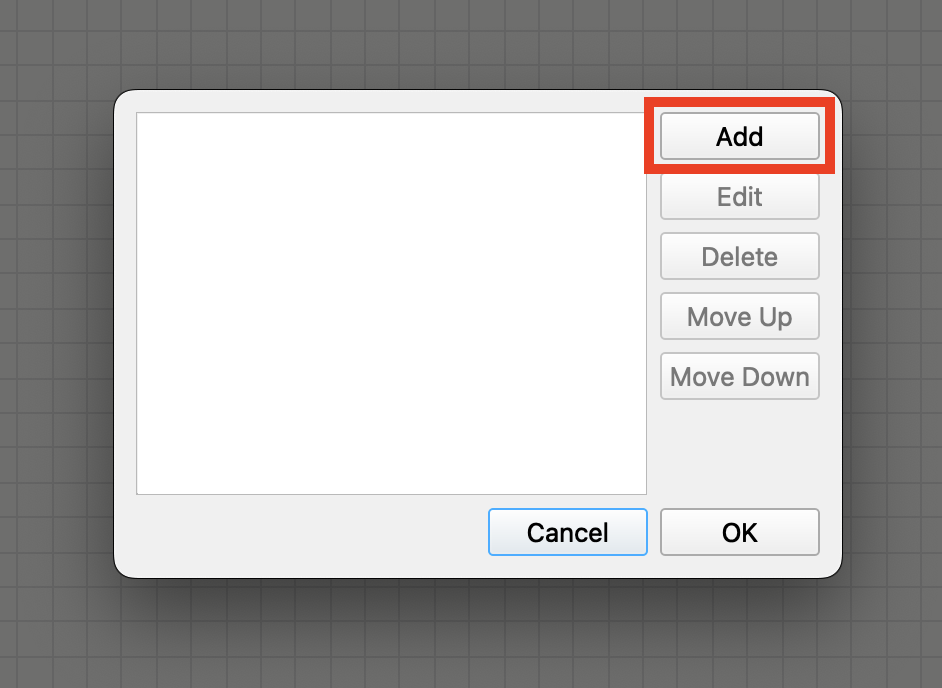
Step 3:
When the macro edit window appears, type in the following:
For ‘Button Label’ give your macro a name such as “Fans On”
For the ‘Macro Content’ enter the following command: M10S80
‘M10’ turns your exhaust fans on and ‘S80’ sets their speed to 80%. You can experiment with the fan speed according to your needs.
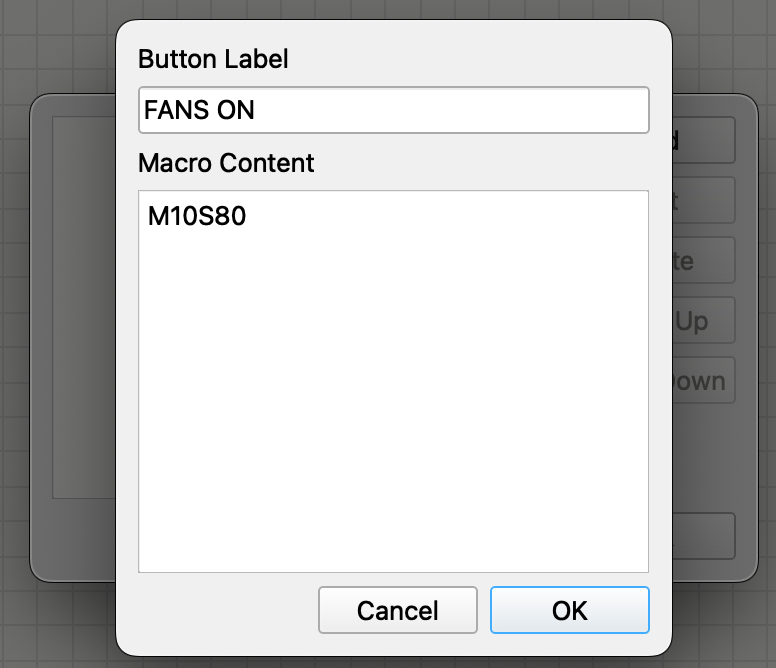
Step 4:
After pressing ‘ok’, you will see your macro appear in the list.
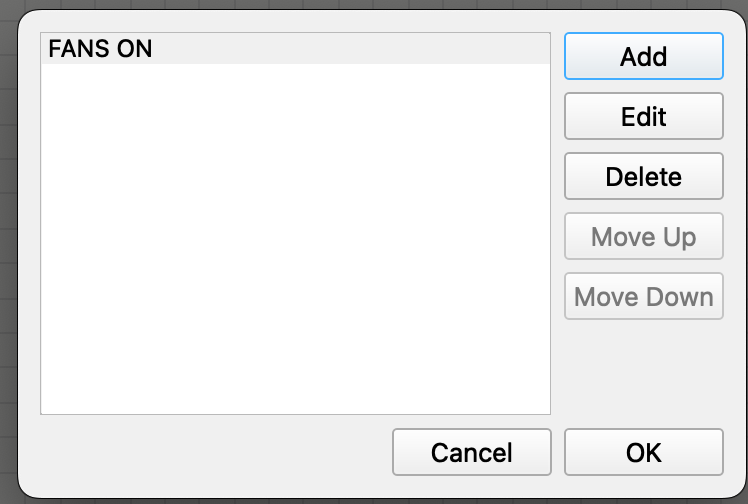
Step 5:
You can also create a macro to turn the fans ‘off’ the same way. Just use the M11 command to do it.
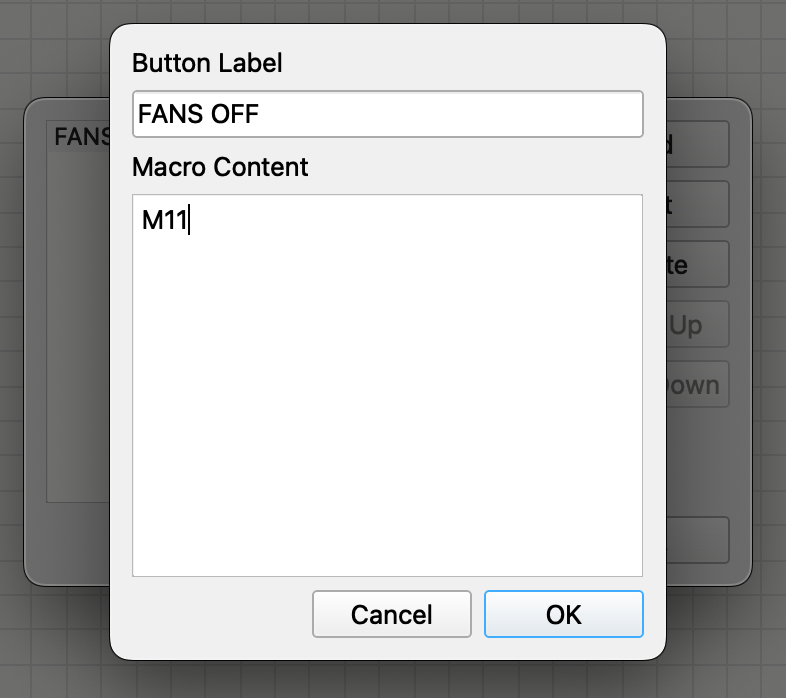
Step 6:
When you are done, you will have 2 shiny new macros you can click on to start and stop your exhaust fans as needed.
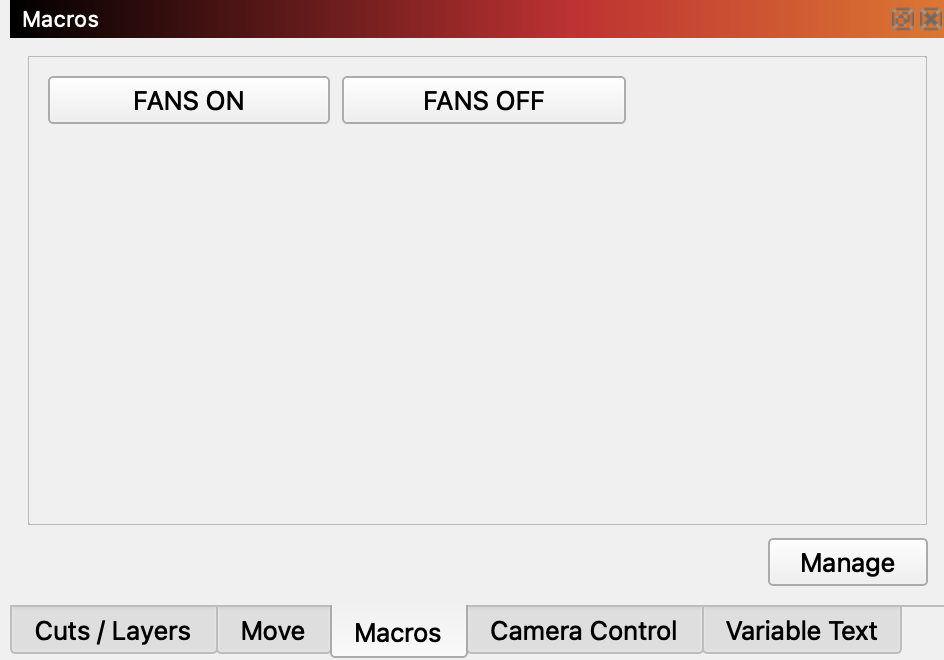
Job Progress Information
To create a macro to show you information about your job’s running time, use the ‘progress’ command.
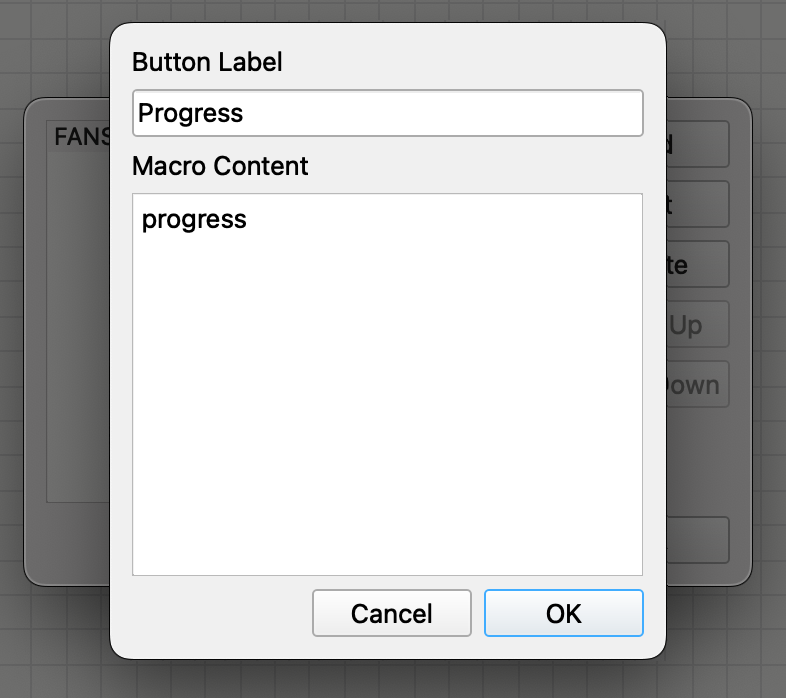
Clicking on this macro button while a job is running will give you information on percentage completed, elapsed time and estimated completion time in the console window.